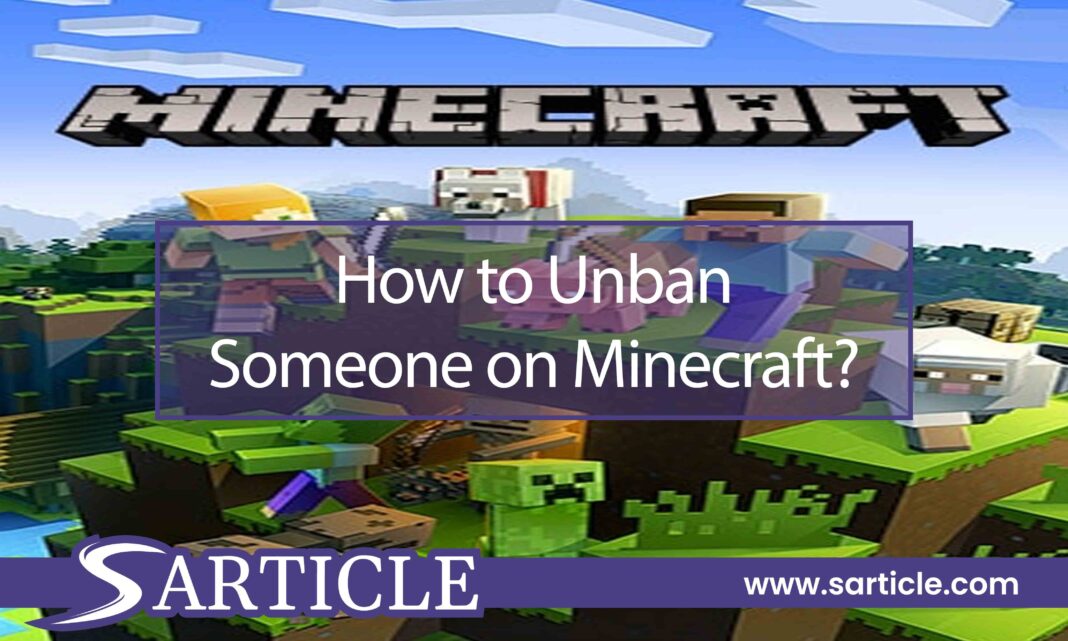How to unban someone on Minecraft? Have you banned someone earlier, but now want to unban? Banning and unbanning players is a one-way ticket and an immediate solution to fair gameplay in today’s world.
Every competitive game centers around strict ground rules that you cannot break or bend at will. And the increasing number of online gamers in popular games makes it difficult to maintain that 100% transparency.
And so, desperate times call for desperate measures – banning and unbanning. That is why we are going to talk about how to unban someone on Minecraft. The presence of cheaters, troll players, or rule breakers is familiar in any popular gaming community.
Also Check: How to Get Honey in Minecraft?
Banning them is an instant solution that benefits all other players in the room. But permanent banning is a relatively brutal punishment, considering the offense is rule-bending.
So, before having second thoughts, you also need to know how to unban someone as well. This aspect is vital when you are involved in competitive gaming as a part of a broad gaming community such as – Minecraft, Fortnite, PUBG, and whatnot.
Hence, without further ado, let us jump straight into how to unban someone on Minecraft.
How to Unban Someone on Minecraft?
Banning a player is necessary for unhandicapped gameplay – to keep it equal for everyone. But it is also essential to uplift the ban so that everyone can enjoy the game from their end. Like before, head over to the game console and use the pardon command. You can also do it in-game.
Check this out: How to Make a Flying Machine in Minecraft?
Since there are two ways to ban a player, as I’ve mentioned before, there are also two ways to unban the players. However, this method works perfectly on different device. This article also covers how to unban someone on Minecraft Xbox one. Here’s how you do it.
1. Unbanning a Player by Player Name
If you have banned a player from the game server by the player’s name, here is what you have to do. Go to the admin command or the in-game command prompt. This guide will let you know how to unban someone on Minecraft command. Type the following command:
#In Game Admin Command
/pardon UglyPotato
#In Control Panel Console Command
pardon UglyPotato
See this also: How to Change Tick Speed in Minecraft?
2. Unbanning a Player by Player IP
Unbanning a player by IP is also similar to unbanning by player’s name. In the same process, go to the in-game command prompt, type the player’s IP address, and enter the pardon-IP. You will learn how to unban someone on Minecraft minehut here. The following instruction should do it:
#In Game Admin Command
/pardon-IP UglyPotato
#In Control Panel Console Command
pardon-ip UglyPotato
Using the pardon command instruction from the in-game console instantly drops the player from the ban list. Not only that it also works perfectly if you are interested to learn how to unban someone on Minecraft java.
Above mentioned methods are also perfect for PC. If you want to know how to unban someone on Minecraft pc, follow the above guideline.
Read this too: How to Make a Secret Door in Minecraft?
How to Ban a Player from Your Game Server in Minecraft
Before you judge someone and make up your mind about permanently banning that person, give the person the benefit of the doubt. One ban can make them realize their mistakes, and chances are it will not happen again.
Taking such measures is for the greater good so that everyone can keep their interest in the game.
Learning to play Minecraft online is rudimentary and straightforward and not all that intuitive. As a token of goodwill, unban them after a while is all I am saying. Measures like these make the players become cautious and learn more about the rules in competitive gaming.
Want to know How to Make a Water Elevator in Minecraft?
There are two ways to ban a player in Minecraft. These are:
1. Banning by Player Name – Player Ban
Player ban limits the player from accessing the game server using the player’s name displayed on the account while playing. Simply put, it restricts the account from accessing a specific game server under the same username.
Banning a player from the console is straightforward and takes a few seconds only. If you have the admin command privileges, enter the in-game command prompt and type the name of the player you intend to ban. Here’s an example:
#In Game Command
/ban HackEyedPeas
#In Control Panel Console Command
ban HackEyedPeas
This temporary solution is easy, but it does have a shortcoming. The player/user can still use another account with a separate name to access the same server.
Interested in Rust Staging Branch?
You can use the same in-game command prompt for unbanning the player if you want. But that is a separate discussion that we will cover in another section.
2. Banning by IP Address – IP Ban
If you’re the host (admin) and possess the admin command, you can remove a player using the IP ban technique. IP ban prevents the player from accessing the game server and further prevents the player from accessing the game from their latest recorded IP address. Here’s the command you need to use:
#In Game Command
/ban-IP JohnReese
#In Control Panel Console Command
ban-IP JohnReese
This method is effective when you’re trying to prevent a player with multiple accounts from trying to access the game server to exploit the gameplay. IP ban is a more effective way of blocking a player than a player ban.
Know more about How to Crawl in Minecraft?
It uses the player’s latest recorded IP address and blocks all access from that address. IP ban makes it possible to restrict a player with multiple accounts from forced entry.
However, there is one caveat to this approach. If the player is accessing a dynamic IP such as a VPN service, it’ll be impossible to stop them simply because they can change the address and reaccess the game.
Viewing the List of Banned Players in Minecraft
If you always like playing the game based on some strict rules and regulations like I do, you indeed have a decent number of people on your ban list. I am just kidding. Here is how you can view your ban list if you are in an excellent mood to lift the ban on some of your players.
Since there are two kinds of player banning methods, you have two separate ways to check the list.
1. List of Gamertag/Player Ban Entries
Viewing the list of banned players is straightforward. Check the console, and you can see the list in a matter of seconds. Head over to the in-game command prompt and type the given command. Besides, you can also type in/banlist players if you are in a game with someone having a /op status.
#In Game Command
/banlist players
#In Control Panel Console Command
banlist players
Also try to understand Where is the Military Base in GTA 5?
2. List of IP Banned Players
If you want to access the list of banned players from within the game, here is what you need to do. Access the in-game console and go to the command prompt, and type in the given command. Alternately, type in/banlist players if you play a game with a player having /op or operator status.
#In Game Command
/banlist ips
#In Control Panel Console Command
banlist ips
To Sum It Up
In my opinion, this article is a perfect compilation of everything you need to know about how to unban a player on Minecraft. Also, it tells you how to ban them. Both actions are reasonably helpful while dealing with a problematic player when hosting and playing in a competitive gaming environment.
And so, as a player of the game, you should know how to ban and unban unfair players to retain the competitive balance, tackle any unwanted scenario, and maintain the goodwill of the game. We hope now you understand how to unban someone on Minecraft like a pro.