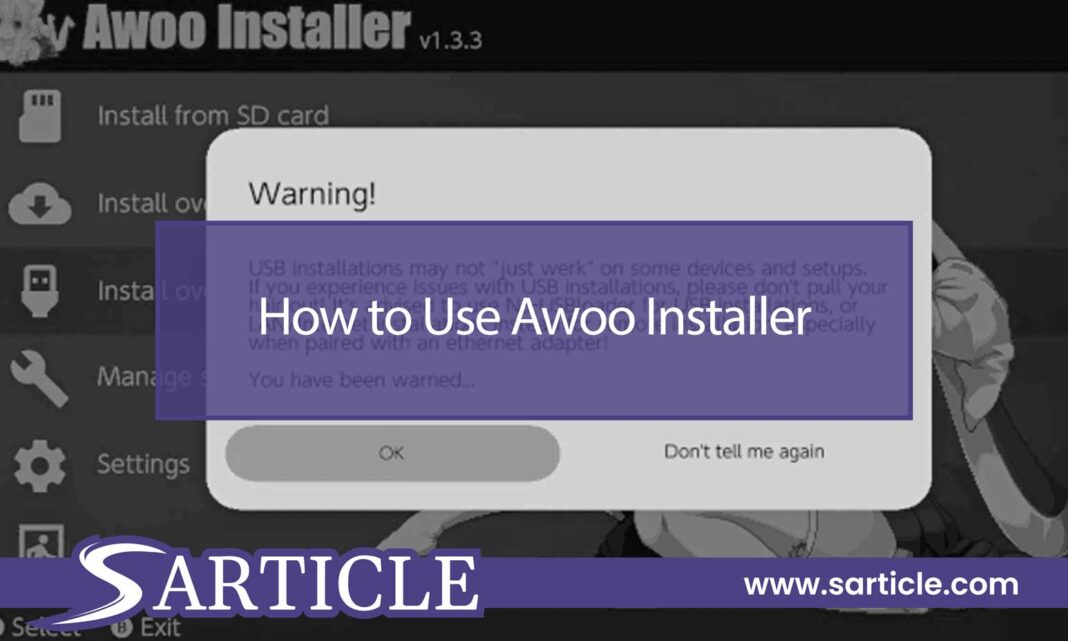Learn how to use Awoo Installer and know about its full potential. Get started with ease and enhance your gaming experience!
If you’re an avid Nintendo Switch user, you’re probably familiar with the homebrew concept and its benefits. Homebrew allows you to unlock the true potential of your console, enabling you to install custom software, emulators, and even games outside of the official Nintendo eShop.
One popular tool that simplifies the homebrew installation process is Awoo Installer. But How to Use Awoo Installer? This comprehensive guide walks you through how to install Awoo installer effectively, providing you with the knowledge and confidence to take your gaming experience to new heights.
Read also: how to install sigpatches
Efficiently Using Awoo Installer: Step-by-step Guide
Awoo Installer is a powerful tool that has become indispensable for Nintendo Switch owners who are into homebrew, custom firmware, and game management. It offers a user-friendly way to install, manage, and update games and homebrew applications on your Switch console.
So, let’s see how to utilize the Awoo installer. is the sentence correct?
What is Awoo Installer?
Awoo Installer is a versatile homebrew application for the Nintendo Switch that simplifies installing and managing custom software on your console. It provides an intuitive user interface, making it accessible even for those with limited technical knowledge. With Awoo Installer, you can easily browse and install a wide range of homebrew applications, emulators, game mods, and more, all from the comfort of your Nintendo Switch.
Why Choose Awoo Installer?
Awoo Installer stands out among its counterparts for several reasons. Firstly, its user-friendly interface ensures a smooth and hassle-free installation process.
Additionally, Awoo Installer offers a vast library of homebrew applications, giving you access to many exciting tools and games to enhance your Nintendo Switch experience.
Furthermore, the development team behind Awoo Installer frequently updates the application, ensuring stability and compatibility with the latest firmware versions.
| Functionality | Description |
|---|---|
| Installation | Awoo Installer allows you to install NSP and XCI files onto your Nintendo Switch console. |
| Management | You can use Awoo Installer to manage and organize your installed games and updates easily. |
| NSP and XCI Support | It supports both NSP (eShop) and XCI (cartridge) game file formats for installation. |
| Homebrew Integration | Awoo Installer can be integrated with homebrew applications for enhanced functionality. |
| User-Friendly | Its user-friendly interface makes it accessible for both beginners and experienced users. |
| Title Metadata | Awoo Installer provides detailed title metadata, including game information and icons. |
| Offline Installation | You can install games without an internet connection, which is ideal for offline gaming. |
Awoo Installer Tutorial
Make sure you have everything you need before you start with the Awoo installer. Here are the key requirements:
- A Nintendo Switch console (any model, including both the original and Lite versions)
- A compatible microSD card (preferably with a large storage capacity)
- A computer with internet access to download the necessary files
- A USB-C cable to connect your Nintendo Switch to your computer
How to Use Awoo Installer?
Know how to use Awoo Installer with our simple step-by-step guide. Whether you’re a beginner or want to improve your skills, this tutorial will help you easily handle your Nintendo Switch content.
Installing Awoo Installer
The first step is to install Awoo Installer on your Nintendo Switch. Follow these steps:
- Ensure your Nintendo Switch is running a compatible firmware version.
- Download the Awoo Installer files from a trusted source.
- Extract the downloaded files to your computer.
- Insert your microSD card into your computer.
- Copy the extracted Awoo Installer files to the root of your microSD card.
- Safely eject the microSD card from your computer.
Preparing Your Nintendo Switch
Before you can start using Awoo Installer, you need to prepare your Nintendo Switch. Here’s what you should do:
- Power off your Nintendo Switch completely.
- Insert the microSD card containing Awoo Installer into your Nintendo Switch.
- Power on your Nintendo Switch.
Transferring Files to Your MicroSD Card
To make the most of Awoo Installer, you’ll need to transfer files to your microSD card. Follow these steps:
- Connect your Nintendo Switch to your computer using a USB-C cable.
- On your Nintendo Switch, go to “System Settings” and select “Data Management.”
- Choose “microSD Card” and select “Manage Software.”
- Select the software you want to transfer, then choose “Move Data.”
- Select “microSD Card” as the destination and confirm the transfer.
Launching Awoo Installer
Once you have installed Awoo Installer and prepared your Nintendo Switch, it’s time to launch the application. Here’s how:
- Power on your Nintendo Switch.
- From the home screen, select the “Album” icon.
- Locate and select the Awoo Installer icon.
- Awoo Installer will now launch.
Understanding the Awoo Installer Menu
Upon launching Awoo Installer, you’ll be greeted by its user-friendly interface. Here’s an overview of the main menu options:
- Option 1: Install Homebrew – This allows you to browse and install homebrew applications.
- Option 2: Update Homebrew – Checks for updates to installed Homebrew applications.
- Option 3: Uninstall Homebrew – Removes installed Homebrew applications from your Nintendo Switch.
- Option 4: Exit – Closes Awoo Installer and returns you to the home screen.
Installing Homebrew Applications
One of the primary functions of Awoo Installer is to install homebrew applications. Follow these steps:
- From the main menu, select “Install Homebrew.”
- Browse the list of available homebrew applications.
- Select the application you want to install.
- Confirm the installation.
- Wait for the installation process to complete.
Updating Homebrew Applications
To keep your homebrew applications up to date, Awoo Installer offers an easy update feature. Follow these steps:
- From the main menu, select “Update Homebrew.”
- Awoo Installer will automatically check for updates to installed applications.
- Select the applications you want to update.
- Confirm the update.
- Wait for the update process to complete.
Uninstalling Homebrew Applications
If you no longer need a particular homebrew application, Awoo Installer allows you to uninstall it. Follow these steps:
- From the main menu, select “Uninstall Homebrew.”
- A list of installed applications will appear.
- Select the application you want to uninstall.
- Confirm the uninstallation.
- Wait for the uninstallation process to complete.
Tips for Optimal Awoo Installer Usage
To enhance your experience with Awoo Installer, consider the following tips:
- Regularly update Awoo Installer to ensure compatibility with the latest Nintendo Switch firmware.
- Use trusted sources when downloading homebrew applications to minimize the risk of malware.
- Join online communities and forums dedicated to Nintendo Switch homebrew for guidance and recommendations.
- Back up your microSD card regularly to prevent data loss.
- Experiment with different homebrew applications and explore the vast possibilities they offer.
In Concluding
Congratulations! You’ve now mastered using Awoo Installer on your Nintendo Switch. This comprehensive guide gives you the knowledge and confidence to explore the exciting world of homebrew applications, game mods, and more.
Now that you’ve mastered Awoo Installer on your Nintendo Switch, you’re ready for a whole new world of fun. Just remember to be careful, use reliable sources, and enjoy all the cool stuff you can do with it. Happy gaming!
FAQs on How to Use Awoo Installer
Can I use Awoo Installer without hacking my Nintendo Switch?
No, Awoo Installer requires a hacked or modded Nintendo Switch to function.
Is Awoo Installer compatible with all Nintendo Switch models?
Yes, Awoo Installer is compatible with all Nintendo Switch models, including the original and Lite versions.
Are there any risks involved in using Awoo Installer?
Using Awoo Installer and homebrew applications involves certain risks, such as the potential to void your warranty and the possibility of bricking your console if not done correctly. Proceed with caution and follow reputable guides.
Can I install pirated games using Awoo Installer?
No, Awoo Installer is designed for installing homebrew applications and legitimate software. Piracy is illegal and not supported.
How often should I update Awoo Installer?
It’s recommended to update Awoo Installer whenever a new version is released or prompted by the application. Regular updates ensure compatibility and access to new features.