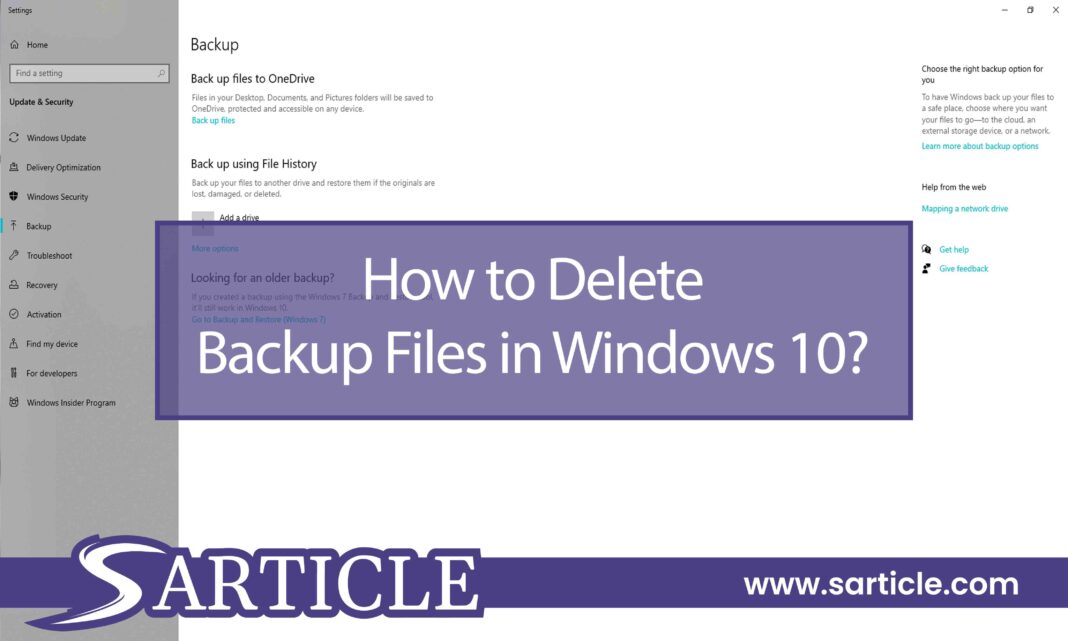Windows 10 is probably one of the most widely used operating systems (OS) globally. Apart from Mac OS, Windows 10 provides excellent functionality and efficiency. But, like any other technology, it can also wear down with time and use.
The more you download applications, save files, and utilize overall space, the more you require extra space in your computer. Cluttering up the OS with unnecessary files is not uncommon. That is when you realize how much it is essential to clean up windows 10.
This article will provide a brief idea about why you need to clear space on your computer as soon as possible. Once you realize its significance, we will see four ways to delete backup files in Windows 10.
Reasons for Freeing up Space by Deleting Backup Files
You will purchase your desired computer for a lot of personal work. Even if you do not realize it now, you will be using your laptop or desktop computer almost every day. As a result, the computer space will be clogged up with multiple files.
If you think about it, half of the files are probably unnecessary. You probably have downloaded or saved applications, images, videos, movies, or other files out of a sudden rush of mind. Now when you need space for something important, there is not enough left.
Moreover, it can also slow down the computer. When your computer is filled with files, the chances of getting affected by malware and viruses go high. As a result, the processor wears down, and you can experience applications taking more time to open and function.
Therefore, it is crucial to clean up the windows to reduce unnecessary files. And knowing how to delete windows backup files will do the trick for you and your computer.
How to Delete Backup Files in Windows 10: 5 Effective Ways
Knowing how to remove windows backup files from your computer can enhance the functionality and performance significantly. However, before that, you need to be sure which files and backups you will delete.
Windows can back up several different kinds of files. Firstly, there could be copies of every file in your drive. Have you ever updated your windows? If so, the previous version files could have been backed up every time you updated your windows.
If you have deleted an application, its temporary files can remain on your computer. Finally, if your computer had an old version of windows, supposedly Windows 7, the old windows files can be stored hidden in your laptop.
Here we will look at five different ways you can delete all these backup files.
Delete All the Backups from Windows 7
“Backup and Restore” is Microsoft’s application for backing up files. It is available on both Windows 7 and Windows 10. It allows users to access old backup files from Windows 7 when they are updated to Windows 10.
Having old window backup files is a common form of backup that can take up a lot of space on the computer. Therefore, you need to delete these files. It is one of the first steps you can take towards Windows 10 to delete old backups.
Firstly, find the Backup and Restore option on your computer. It can be found in the System and Security section in the Control Panel.
Click on the Backup and Restore option and go to “Manage Space.” Inside there, you will find the “View Backups” option. Click it and select the period of backup files you want to remove.
After you are done selecting, all you have to do is press “Delete.” This will clear out all the old windows backup files that you do not need anymore.
Use File History to Delete Backup Files
Any kinds of files are stored in the File History of your computer. This includes any document, image, video, audio, and other files. Thus, if you lose any original file, you can back up the file through File History. Conversely, you can also delete unnecessary files with the help of user file history disk cleanup.
First, press Window + R to open the Run window. Then, in the text box, type “Control” and press enter. This will take you to the Control Panel.
Inside the Control Panel, you will find the “System and Security” option. Click on it, and you will see “File History” immediately. After clicking on “File History,” go to the Advanced Settings.
Inside “Advanced Settings,” look for “Clean up versions” on the right middle corner of your screen. It will be in blue. Click on it and select the period of files you want to remove from your computer altogether.
Finally, press on “Clean up” and click “Ok” to complete the process.
Use Command Prompt to Remove Backup Files
There is a file history management tool called Fhmanagew.exe. You can execute it in the Command Prompt and delete all the backup files.
Begin the process by pressing Windows + R together. This opens the Run box, now type “cmd” in the text box, and press enter.
This will open the Command Prompt. Then you will have to type some command actions to delete the desired backup files.
Type “FhManagew.exe -cleanup” and include the time at the end of the typed words to command the period of files to be deleted. For instance, type 30 at the end of the mentioned words will delete the backup files stored last month. The default option is to delete an entire year’s backup files altogether.
After you type in the desired command, press enter. This will run the command and delete the days of files you asked the system to remove.
Use Disk Cleanup to Delete the Backup Folder of the System
Along with several files, numerous software and previous version of the software can be stored when you update the windows version. For example, this can happen when you are re-updating windows 10. Therefore, you must delete Windows old folder for conducting the app backup files delete process.
Open “My Computer” and take the mouse cursor on the “Local Disk (C):.” Next, right-click on the disk and press “Properties.”
In the “Properties” section, you will find the “Disk Cleanup” option. This can be found in the bottom right corner. Click on it and go to “Clean up system files.”
This will take you to a window, and you will see the “Files to delete” option. Underneath it, there are several options. First, look for the box called “Previous Windows Installation.” Put a tick on it and then click “Ok.” This will initiate the process immediately.
Suppress the System Restore Points of Your Windows
The configurations and settings of your operating system are backed up at the System Restore Point. Therefore, every time you update your windows and install a new driver, a backup is created. As a result, the more you update and upgrade your computer, the more space they will take up. Over time, this can take up a majority of the area in your computer.
If you search for it, you may find your computer storing numerous Restore Points. However, it is not recommended to delete all the Restore Points. Some of them can be utilized to fix specific problems related to the Windows operating system.
You can use the restore point to run back to a previous version where the computer system malfunctioned. This can fix the problem and get the computer back to an older version with no issues in the OS.
As you can see, deleting all the restore points may not be the best option. What can you do? Well, windows can be told not to take an ample amount of space. This will trigger the windows not to create many restore points. As a result, lesser space will be used. Here is how to do it.
Open “My Computer” and find “This PC” in the list you see on the left of your screen. Next, right-click on “This PC” and go to “Properties.” In there, go to “Advanced System Settings” and press the “System Protection” tab.
Inside the “System Protection,” you will find the “Configure” option. This will enable you to choose how much space windows can take when creating Restore Points. Move the slider according to your need and click “Apply” afterward. Press “Ok,” and this will complete the process.
Conclusion
Your computer should be your ideal companion in today’s technological era. It would help if you kept it cleaned and free from any viruses. To achieve the best performance out of your computer, you need to keep the disks freed of space. Several unnecessary files can clot up your computer’s area. You need to know how to delete backup files in Windows 10. Use the five methods to do it and ensure the best use of the limited space in your computer.
FAQ
Is deleting windows backup image files a safe process?
Yes, it is a safe process to delete a backup image file from your windows. The process is similar to deleting a regular file from your computer.
How can I find the backup files on my computer?
You can go to the File window and open the “Tools” option. Inside it, you will find all the backup files, and you can check your files accordingly.
How can I delete a whole backup folder?
First, open the location of the drive. That is where the backup is usually saved. Next, right-click on that folder and select “Delete.” Finish the process by clicking “Yes.”