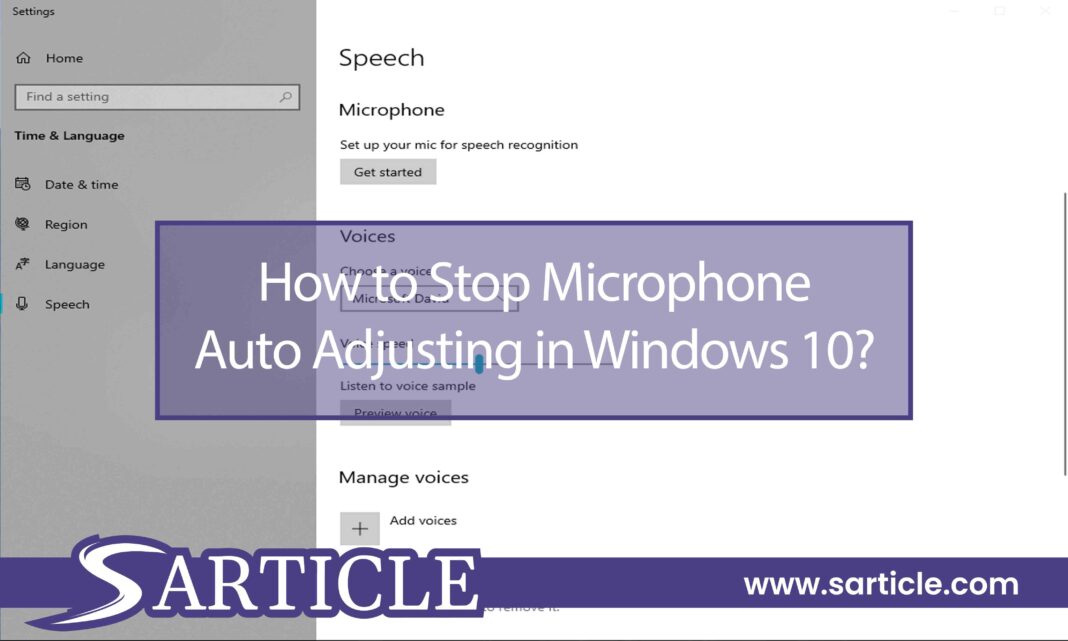Windows 10 is one of the most updated operating systems (OS) out there for your personal computer. The system offers several benefits, incredible features, and efficient functional customizations for the users. However, several functions may cause a headache for you now and then.
One of the features of every OS is the sound system. Sometimes, audio microphones may end up adjusting automatically, causing windows 10 microphone levels to keep changing. Of course, you wish to adjust the microphone manually, but you may experience the mic supports auto-adjusting when some applications are on.
This could happen for several reasons. And you need to know how to stop microphone auto adjusting in Windows 10.
Probable Causes behind the Auto Adjustment of Microphone in Windows 10
Why do my mic volume settings automatically go up? A question with numerous searches online requires proper investigation. Before we know how to stop the mic from auto-adjusting, we need to understand why microphone levels auto-adjust.
This particular problem of Windows 10 audio auto adjust is quite common for the operating system. We have found several causes behind the issue. So let us have a look at it now.
Skype can cause automatic adjustments to your microphone
Skype is one of the most popular software applications in today’s era. It would help if you had this software to communicate while sitting home. In a time of the pandemic, the application has found a new significance.
However, Skype can be a huge culprit when your microphone changes volume itself. If you have configured the software to open every time you turn on your computer automatically, it can change the microphone volume automatically.
Steam can automatically adjust the mic
Another standard software we use on our computers is called Steam. Although the application is beneficial, it can cause a similar problem to Skype.
The scenario is precisely similar to the situation of Skype. Opening the software every time you launch the system can cause the microphone level to adjust automatically.
Any built-in application can take control of your mic
Some built-in applications can take control of your microphone. As a result, those applications can change the microphone volume as they seem fit.
Such an issue can mostly happen for the volume control. The AI system of the application may figure that the volume needs to change depending on the environment.
Automatic changes in the microphone level
You can experience the microphone levels keep changing when the system is saved as automatic adjustments. Windows 10 includes the option to toggle microphone levels manually. If you have changed the option to automatic authorization, volume changes can often occur.
An outdated microphone can cause this problem
If your driver is outdated or corrupted, this problem can happen. This kind of system can move the unauthorized behavior of the microphone. Therefore, you must inspect your system and driver now and then.
Virus or malware infection can trigger the problem
Finally, one of the major causes of this problem is virus infection. A malware can shut down the adjustment function of the microphone. As a result, it can automatically go up and down on its volume level.
How to Stop Microphone Auto Adjusting in Windows 10: 6 Effective Ways
Any of the mentioned causes can create microphone-related problems for your computer. Therefore, you will have to opt for different solutions depending on the exact reason to keep the microphone level changing.
Overall, there could use several methods that you require to solve the issue. This article will focus on providing every possible solution for any scenario.
Here is a total of 6 methods that you can use to solve the problem.
Method 1: Changing the Built-in Sound Settings
One of the causes of the problem could be the automatic adjustment of the built-in sound system. Therefore, you can change the setting to stop the volume mixer from auto-adjusting.
If an external microphone is causing the issue, plug it in first. Then, go to the speaker option on the bottom right corner of your computer screen. Right-click on it and then click on “Sounds.”
After that, a new window will pop up. First, find the “Recording” option and double-click on the external microphone option. This will open the “Properties” option, and you will find the “Advanced” tab.
Click on the “Advanced” tab. Inside it, you will see a ticked box saying, “Allow applications to take exclusive control of this device.” Just untick the option and click “Ok.” Finally, get back to the Sound properties and click “Do nothing” under the tab saying, “When windows detect communications activity” under the “Communications” option.
Method 2: Manually Changing the Microphone Level
The second method to solve the problem is to change the microphone level manually. For this method, go to the Sound properties as the previous method. Then, open the microphone you want to adjust manually.
Instead of going to the “Advanced” option, click on the “Levels” option. Inside it, you will find the adjuster bar. Move it upwards or lower down to adjust to your accurate level. Once you are done adjusting, click “Ok” to complete the process.
Method 3: Changing App Settings in Skype or Steam
If apps like Skype or Steam are running in the background, there is a high chance that they are controlling the microphone volume. As a result, you must change the app settings on these applications.
Applications like Skype and Steam are created to adjust the microphone level on your computer automatically. You can go to the settings of these applications and disable the option to auto-adjust the microphone by the client.
To begin with, open Skype and click on the Action button. The Action button is the three dots icon on the top left corner of your screen. After clicking the Action button, you will find “Settings,” click on it.
Inside the Settings tab, you will find several options inside. First, you will see the “Audio & Video” option. Once you click on it, you need to scroll down to find the microphones option. Next, turn the Automatic Adjustment button off and manually set your required level.
You will find the same option in Steam in the Friends & Chat option. Inside this option, you will see Settings, and you will find the “Voice” option. Click “Voice” and go to “Advanced Settings.” Once you are in, you can change the automatic adjustment to manual.
Method 4: Preventing External Apps from Taking Control
Several Windows users have complained that external apps often take control of the microphone. They can automatically adjust the mic level without users knowing much about it. This issue is pretty much easier to solve.
Begin the process by pressing Windows + R. This will open a box called Run Dialog. In the pop-up box, type “mmsys.cpl” and press Enter on your keyboard. The Sound window will be opened from this.
You will find the Recording tab on the horizontal tab, and inside it, you will find the Microphone option. Next, click on “Properties” in the Microphone settings and select the “Advanced” option.
This will take you to the section called “Exclusive Mode.” You can untick the “Allow applications to take exclusive control of this device” option there. After completing, click “Apply,” and your job is done.
Method 5: Updating the Sound Driver
It is always better to update the sound driver even if you are not facing any microphone adjustments. First, go to “Device Manager” on your computer and click on the “Sound, video, and game controllers” option.
Once you are in, right-click on the preferred device and click “Update Driver.” This will take you to a new window. Select “Search Automatically for Drivers” to initiate the updating process.
Method 6: Removing Malware
Malware and Viruses can cause severe problems to your computer. The built-in Windows Defender may not be able to solve the issue. You will need third-party software to remove the malware from the computer.
There are several anti-malware or anti-virus available for you to buy. However, the free options may not be able to delete some powerful viruses. Therefore, you should opt to buy the software and run them on your computer.
Conclusion
Knowing how to stop microphone auto adjusting in Windows 10 can be crucial when facing problems during a Zoom meeting. You need to quickly solve the issue before the next meeting or maybe the next online class. Any of the causes can be the reason behind the microphone malfunction. Therefore, you should keep all the six methods in mind to solve the issue.
FAQ
Why does my microphone keep adjusting itself?
There could be several reasons behind the auto-adjustment function of your microphone. Starting from a windows application to the built-in features or virus attack can cause the issue to happen.
How do I adjust the microphone level manually?
It is always best to keep the automatic adjustment option off and control the microphone level manually. Then, follow the first and second methods to complete the task.
How can I stop Google from adjusting my microphone?
Google is an external application. Therefore, if it is adjusting your microphone without your authentication, it means that the external application has taken control of the mic. Consequently, you can solve the issue by following the fourth method.