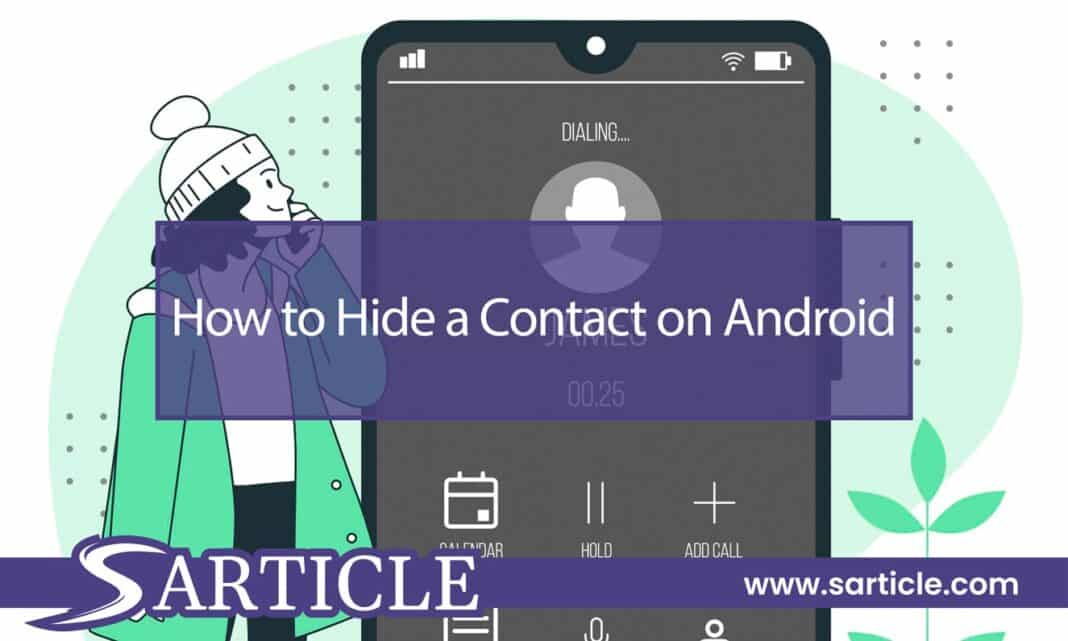Android smartphones have become an integral part of our lives, managing various aspects of our daily routines, including contacts. While keeping contacts easily accessible is essential, there might be situations where you wish to hide certain contacts for privacy or organizational purposes. In this article, we’ll explore the different ways to hide a contact on Android and ensure your privacy remains intact.
How to Hide a Contact on Android?
Method 1: Using the Default Contacts App
The default Contacts app on Android devices provides a straightforward way to hide contacts. Follow these steps:
- Open the Contacts app on your Android device.
- Find the contact you want to hide and tap on it to open the contact details.
- Tap the three-dot menu (ellipsis) in the top-right corner of the screen.
- Select “Edit” from the menu options.
- Scroll down to find the “Visibility” or “Hide” option and enable it.
- Save the changes, and the contact will be hidden from your regular contact list.
Method 2: Creating a Hidden Contacts Group
Android allows you to create contact groups, making it easier to organize and manage your contacts. To hide a contact using this method, follow these steps:
- Open the Contacts app and tap on the three horizontal lines (menu icon) at the top-left corner.
- From the menu, select “Create label” or “Create group.”
- Give the group a name (e.g., “Hidden” or “Private”).
- Add the contact you want to hide to this group.
- Once added, go back to the main contact list and tap on the three horizontal lines again.
- Choose “Contacts to display” or “Contacts to show” and uncheck the group containing the hidden contact.
Read also: How to Disable the Keyboard on Mac?
Method 3: Using Third-Party Apps
Several third-party apps on the Google Play Store provide additional features to hide contacts and messages. These apps offer advanced privacy settings and encryption options, providing an extra layer of security for your hidden contacts. Some popular apps to consider are PrivateMe, Vault-Hide, and Hide SMS.
Method 4: Restricting App Permissions
Another way to hide a contact is by restricting specific app permissions. This method is useful when you want to prevent certain apps from accessing your contact list. Here’s how to do it:
- Go to “Settings” on your Android device.
- Select “Apps & notifications” or “Apps.”
- Choose the app you want to restrict contact access for.
- Tap on “Permissions” within the app settings.
- Disable the “Contacts” permission for that particular app.
Method 5: Using Guest Mode
If your Android device supports a guest mode or multiple user profiles, you can take advantage of this feature to hide contacts. Here’s how to do it:
- Swipe down from the top of the screen to access the notification shade.
- Tap on your user profile icon.
- Choose “Add guest” or “Add user.”
- Set up the guest profile.
- Switch to the guest profile and add the contacts you want to keep hidden.
Conclusion
Having the ability to hide contacts on your Android device can be immensely helpful, especially when it comes to maintaining your privacy and organizing your contact list. Whether you want to keep sensitive information hidden or declutter your contacts, Android offers several user-friendly methods to achieve this. By following the methods outlined in this article, you can easily hide contacts without compromising your user experience.
Remember, while hiding contacts on Android provides some privacy, it’s essential to use additional security measures for sensitive information. Explore the various options available and choose the one that best suits your needs.
How to Hide a Contact on Android: FAQs
Can I hide a contact without using any third-party apps?
Yes, Android devices offer built-in features to hide contacts without the need for third-party apps. You can use the default Contacts app or create a hidden contacts group.
Will the hidden contact still receive messages and calls?
Yes, hiding a contact only removes it from your regular contact list. The hidden contact will still receive messages and calls.
Can I access hidden contacts through the search function?
No, hidden contacts should not appear in search results or any other contact-related functions.
How do I unhide a contact on Android?
To unhide a contact, go to the Contacts app, find the hidden contact, open its details, and disable the “Visibility” or “Hide” option.
Is hiding contacts secure?
Hiding contacts on your Android device provides a basic level of privacy, but it’s not entirely secure. For enhanced security, consider using third-party apps with encryption features.
Can I hide multiple contacts at once?
Unfortunately, the default Contacts app on Android may not have a batch hide feature. You’ll need to hide contacts individually or use a third-party app with batch hide capabilities.