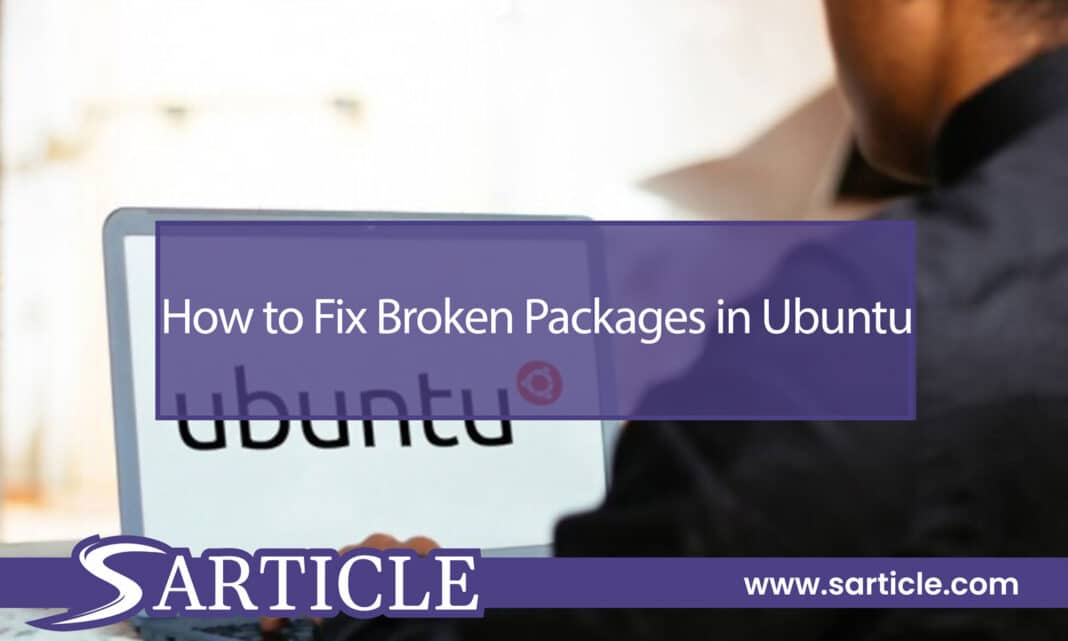Ubuntu is a popular operating system that is widely used for its user-friendliness and security features. However, even the most reliable systems can encounter problems from time to time, and one such issue is broken packages. Broken packages can prevent you from installing or updating software on your Ubuntu system, which can be frustrating. In this article, we will show you how to fix broken packages in Ubuntu and get your system running smoothly again.
What are Broken Packages in Ubuntu?
Before we dive into the solutions, let’s first understand what broken packages are. Broken packages are software packages that have dependencies that are not met or are incompatible with the current system configuration. This can happen when you try to install or update software using the command line or a package manager. When a package is broken, it can cause errors and prevent you from performing certain tasks on your system.
How to Check for Broken Packages in Ubuntu
The first step in fixing broken packages in Ubuntu is to check if any packages are broken. Here’s how to do it:
<h3>Step 1: Open the Terminal</h3>
You can open the Terminal by pressing Ctrl+Alt+T or by searching for “Terminal” in the Applications menu.
<h3>Step 2: Run the Following Command</h3>
In the Terminal, run the following command:

This command checks for broken dependencies and missing files in the package system.<h3>Step 3: Fix the Broken Packages</h3>
If the above command returns any errors, you can try fixing the broken packages by running the following command:

This command will attempt to fix any broken packages and their dependencies.<h2>How to Fix Broken Packages Using Synaptic Package Manager</h2>
Another way to fix broken packages in Ubuntu is to use the Synaptic Package Manager. Here’s how to do it:<h3>Step 1: Install Synaptic Package Manager</h3>
If you don’t already have Synaptic Package Manager installed, you can install it by running the following command in the Terminal:

Step 2: Open Synaptic Package Manager
You can open Synaptic Package Manager by searching for “Synaptic” in the Applications menu.
Step 3: Fix Broken Packages
In Synaptic Package Manager, click on the “Custom Filters” button and select “Broken” from the list. This will display a list of all the broken packages on your system.
Right-click on a broken package and select “Mark for Reinstallation” or “Mark for Complete Removal,” depending on your needs. Repeat this process for all the broken packages.
After marking the packages, click on the “Apply” button to fix the broken packages.
How to Fix Broken Packages Using the Command Line
If you prefer using the command line, you can fix broken packages using the following commands:
Step 1: Update the Package Cache
Before fixing broken packages, it’s recommended to update the package cache using the following command:

This command updates the package index and ensures that you have the latest version of all software packages.
Step 2: Fix Broken Packages
Once the package cache is updated, you can fix broken packages using the following command:

This command attempts to fix any broken packages and their dependencies. If the command is unable to fix the broken packages, you may need to remove them and reinstall them.<h2>How to Remove Broken Packages in Ubuntu</h2>
If none of the above methods work, you may need to remove the broken packages and reinstall them. Here’s how to do it:<h3>Step 1: List Broken Packages</h3>
To list all the broken packages on your system, run the following command in the Terminal:

This command lists all the packages that are in a “remove” or “purge” state.<h3>Step 2: Remove Broken Packages</h3>
To remove a broken package, run the following command in the Terminal:

Replace “package_name” with the name of the broken package you want to remove.<h3>Step 3: Reinstall Packages</h3>
After removing the broken packages, you can reinstall them using the following command:

Replace “package_name” with the name of the package you want to reinstall.
Conclusion
Fixing broken packages in Ubuntu is an essential task that every Ubuntu user should know how to do. Whether you prefer using the command line or a graphical tool like Synaptic Package Manager, the methods outlined in this guide will help you troubleshoot and fix broken packages on your Ubuntu system.
Remember to keep your system updated, install software from trusted sources, and avoid mixing packages from different versions of Ubuntu to prevent packages from breaking in the first place.
FAQs on
Can I prevent packages from breaking in Ubuntu?
Yes, you can prevent packages from breaking by keeping your system updated, installing software only from trusted sources, and avoiding mixing packages from different versions of Ubuntu.
What should I do if none of the above methods work?
If none of the above methods work, you can try removing the package cache and rebuilding it using the command. If this doesn’t work, you may need to consider reinstalling Ubuntu.