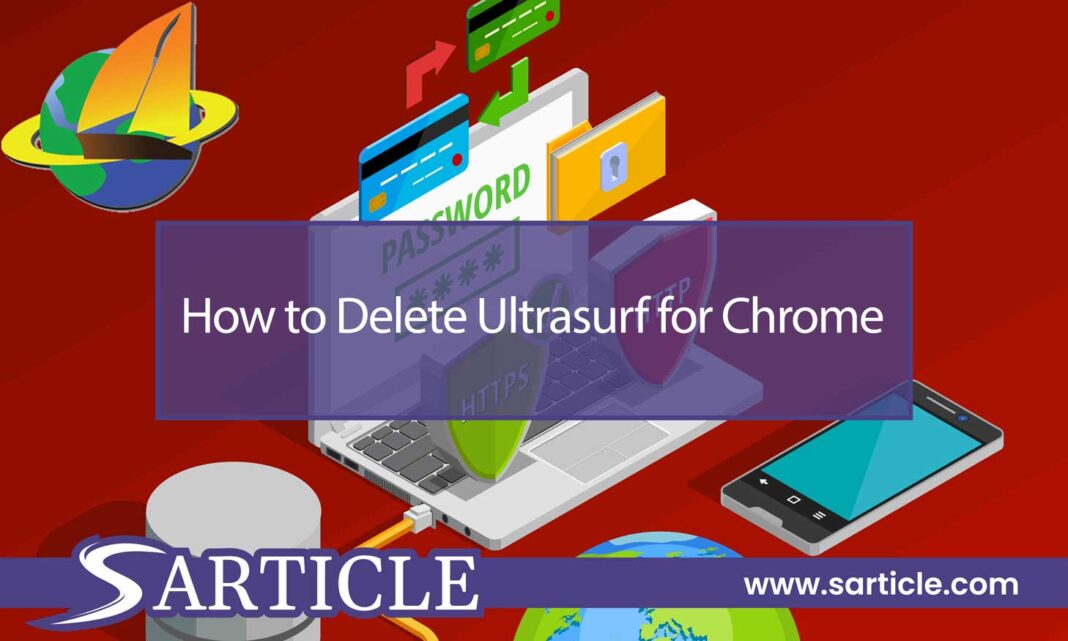Ultrasurf is a popular VPN service that allows users to browse the internet anonymously. However, some users may want to remove this extension from their Chrome browser for various reasons. You’re in the right place if you’re one of those users.
In this article, we’ll show you how to delete Ultrasurf for Chrome in just a few simple steps. Whether you’re doing it for security reasons or to free up some space on your browser, we’ve got you covered.
Why Delete Ultrasurf for Chrome?
Before we dive into the steps to deleting Ultrasurf for Chrome, it’s important to understand why you may want to remove it in the first place. Here are a few reasons:
Security Concerns: While Ultrasurf is known for its ability to provide anonymity online, it also poses a security risk. The extension is capable of intercepting your internet traffic, which can put your personal information at risk.
Slow Internet Speed: Some users have reported that Ultrasurf can slow down their internet speed, making it difficult to browse the web.
Limited Features: Compared to other VPN services, Ultrasurf has limited features. Consider other options if you’re looking for a more robust VPN service.
Compatibility Issues: Ultrasurf may not be compatible with some websites and apps, making it difficult to access certain content.
How to Delete Ultrasurf for Chrome: Step-by-Step Guide
Now that you understand why you may want to remove Ultrasurf from your Chrome browser, let’s dive into the steps on how to do it:
Step 1: Open Google Chrome
Launch Google Chrome on your computer.
Step 2: Access Chrome Extensions
Click the three-dot icon in your browser’s top-right corner to access the Chrome menu. Select “More Tools” and ” Extensions ” from the dropdown menu.
Step 3: Find Ultrasurf
Scroll down the list of installed extensions and locate Ultrasurf. Once you find it, click the “Remove” button.
Step 4: Confirm Removal
A pop-up window will appear asking if you want to remove the extension. Click “Remove” to confirm.
Step 5: Restart Chrome
Once the extension has been removed, restart your Chrome browser.
How to Check if Ultrasurf is Installed on Your Chrome Browser
If you’re not sure whether Ultrasurf is installed on your Chrome browser, here are the steps to check:
Step 1: Open Google Chrome
Launch Google Chrome on your computer.
Step 2: Access Chrome Extensions
Click the three-dot icon in your browser’s top-right corner to access the Chrome menu. Select “More Tools” and ” Extensions ” from the dropdown menu.
Step 3: Look for Ultrasurf
Scroll down the list of installed extensions to see if Ultrasurf is present. If you see it listed, the extension is installed on your browser.
By checking your installed extensions, you can quickly determine whether Ultrasurf is present on your Chrome browser and take action to remove it if necessary. Regularly reviewing your installed extensions to ensure your online security and privacy is always a good idea.
Alternative VPN Services to Consider
If you’ve decided to remove Ultrasurf from your Chrome browser, you may be looking for an alternative VPN service. Here are a few options to consider:
ExpressVPN: ExpressVPN is a Virtual Private Network (VPN) service offered by Express VPN International Ltd, a company based in the British Virgin Islands. It’s a popular choice for individuals and businesses looking to enhance their online security and privacy.
NordVPN: NordVPN is a Virtual Private Network (VPN) service offered by Nord Security, a cybersecurity company that provides various security and privacy solutions. NordVPN is known for its strong security features and user-friendly interface, making it a popular choice for protecting online privacy and security.
Avast VPN: Avast VPN is a Virtual Private Network service offered by Avast, a cybersecurity company that provides a range of security and privacy solutions. Avast VPN offers a secure and private internet browsing experience by encrypting your online activity and hiding your IP address.
CyberGhost VPN: Offers easy-to-use apps and strong privacy features.
Also check: Avast VPN Vs Nordvpn
Risks of Using a Free VPN Service like Ultrasurf
While VPNs are generally a great tool for online security and privacy, there are some risks using free VPN services like Ultrasurf. Here are a few things to keep in mind:
- Data Collection and Tracking: Free VPN services often collect user data, including information on your online activity, device type, and IP address. They may then sell this data to third parties, compromising online privacy.
- Security Concerns: Free VPN services may not have the same security features as paid services, leaving you vulnerable to cyber attacks and hacking attempts.
- Limited Server Options: Free VPN services often have limited servers available, which can result in slower internet speeds and restricted access to certain websites and apps.
- Malware and Adware: Some free VPN services have been known to contain malware and adware, which can infect your device and compromise your online security.
- Unreliable Service: Since free VPN services have different resources than paid services, they may experience frequent downtime and connection issues.
It’s important to carefully consider these risks before using a free VPN service like Ultrasurf. While they may seem cost-effective, they can ultimately compromise your online security and privacy. If you’re looking for a reliable and secure VPN service, choosing a reputable paid service with a proven track record of protecting user privacy is best.
Steps to Ensure Your Online Security and Privacy
Ensuring your online security and privacy is essential in today’s digital age. Here are some steps you can take to stay safe while browsing the web:
Use a VPN Service: A Virtual Private Network (VPN) is a great tool for protecting online privacy and security. It encrypts your internet traffic and hides your IP address, making it difficult for hackers and other third parties to monitor your online activity.
Update Your Software Regularly: Regularly update your operating system, web browser, and other software to ensure you have the latest security patches and bug fixes.
Use Strong Passwords: Choose strong, unique passwords for your online accounts, and use a password manager to store them securely.
Enable Two-Factor Authentication: Two-factor authentication adds an extra layer of security to your online accounts, requiring a second form of authentication in addition to your password.
Avoid Public Wi-Fi: Public Wi-Fi networks are often unsecured, making them a prime target for hackers. If you must use public Wi-Fi, use a VPN to encrypt your internet traffic.
Be Wary of Suspicious Emails: Don’t click on links or download attachments from emails that look suspicious or come from unknown senders.
Use Antivirus Software: Antivirus software can help protect your device from malware and other security threats.
By taking these steps, you can significantly improve your online security and privacy. Always be vigilant and proactive when protecting your personal information and online activity.
Conclusion
In conclusion, removing Ultrasurf from your Chrome browser can provide several benefits, including improved security, faster internet speeds, and access to a wider range of websites and apps. Following the simple steps outlined in this guide, you can easily remove the extension and explore other VPN services that better meet your needs.
Whether you’re concerned about privacy or just looking for a better browsing experience, this article has been helpful in your quest to how to delete ultrasurf for chrome
FAQs:
Is Ultrasurf safe to use?
While Ultrasurf provides anonymity online, it also poses a security risk by intercepting your internet traffic. It’s important to use a reputable VPN service to ensure your personal information is protected.
Can I use Ultrasurf on my mobile device?
Yes, Ultrasurf is available as an app for both Android and iOS devices.
How do I know if Ultrasurf is causing slow internet speeds?
If you notice a significant decrease in internet speed after installing