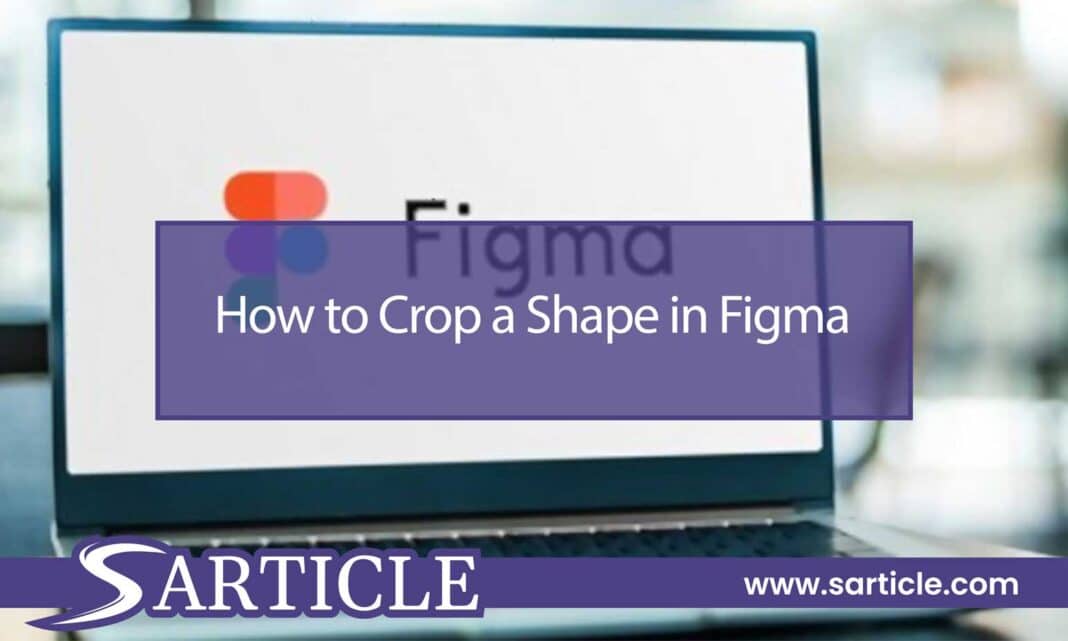Learn and master how to crop shapes in Figma with precision! Follow our step-by-step guide for seamless design editing. Elevate your design skills today!
Figma is a powerful design tool that enables users to create stunning designs for various purposes. Whether you’re designing a website, an app, or a logo, Figma has all the tools you need to bring your vision to life.
One of the most important features of Figma is its ability to crop shapes. Cropping a shape allows you to cut out a portion of an object or image, which is incredibly useful when designing graphics or illustrations.
So, how to crop a shape in Figma?
In this article, we’ll show you how to crop a shape in Figma and give tips and tricks to help you create beautiful designs.
Read also: How to Remove Color Cast from HDR?
Step-by-step Guide to Crop Shapes in Figma
The Crop Tool in Figma is particularly useful for cropping images. Here’s how you can use the Crop Tool for images in Figma:
- Select the image that you want to crop.
- Click on the Crop Tool in the toolbar on the left-hand side of the screen.
- Adjust the size and position of the crop box to determine which part of the image is cropped.
- Apply the crop by pressing “Enter” on your keyboard or clicking outside the box.
Using the Crop Tool for Shapes in Figma
Follow these step-by-step instructions to learn how to crop a shape in Figma:
Step 1: Open Figma
First, open Figma and create a new project or open an existing one. Make sure that you have a shape or image that you want to crop.
Step 2: Select the Shape or Image
Next, select the shape or image that you want to crop. You can do this by clicking on the object in your design.
Step 3: Select the Crop Tool
After selecting the object, click on the Crop Tool in the toolbar on the left-hand side of the screen. The Crop Tool looks like a rectangle with a diagonal line through it.
Step 4: Adjust the Crop Box
Once you’ve selected the Crop Tool, a box will appear around your object. You can adjust the size and position of this box by clicking and dragging the edges or corners. This will determine which part of the object is cropped.
Step 5: Crop the Shape
Once you’ve adjusted the crop box to your liking, click on the “Enter” key on your keyboard or click outside the box to apply the crop. Your object will now be cropped to the size and shape of the box you created.
Advanced Cropping Techniques in Figma
While the basic crop functionality in Figma is relatively straightforward, there are some advanced techniques that can be used to create more complex designs. Here are a few examples:
Cropping to a specific size: When adjusting the crop box, you can enter specific dimensions in the “W” (width) and “H” (height) fields in the toolbar at the top of the screen. This is particularly useful if you need to crop an object or image to a specific size.
Cropping to a custom shape: To crop a shape into a custom shape, create a new shape and position it over the shape you want to crop. Then, select both shapes and click on the “Subtract” button in the toolbar. This will create a new shape that is the result of subtracting the cropped shape from the custom shape.
Troubleshooting Common Crop Tool Issues in Figma
While the Crop Tool in Figma is generally quite reliable, there are some common issues that you may encounter when using it. Here are a few tips for troubleshooting these issues:
- If the crop box does not appear around the object or image that you want to crop, make sure that you have selected the object or image first.
- If the crop is not applying properly, try adjusting the size and position of the crop box or restarting Figma.
- If the crop is distorting the object or image, make sure that the aspect ratio of the crop box is the same as the original object or image.
Tips and Tricks for Cropping Shapes in Figma:
- If you want to crop multiple objects at once, select them all before clicking on the Crop Tool.
- To adjust the position of the cropped image, select it and drag it to the desired location.
- If you want to undo a crop, select the object and click on “Edit” in the toolbar. Then, click on “Undo Crop.”
Finally
Cropping shapes is essential for any designer, and Figma makes it easy and intuitive. With the step-by-step instructions and tips and tricks we’ve provided in this article, you can crop shapes in Figma like a pro in no time.
FAQs on How to Crop a Shape in Figma
Can I crop an image in Figma without affecting the original?
Yes, you can. When you crop an image in Figma, the original image is not altered. (Clonazepam) Figma creates a new cropped image on top of the original.
Can I crop a shape to a specific size in Figma?
Yes, you can. When adjusting the crop box, you can enter specific dimensions in the “W” (width) and “H” (height) fields in the toolbar at the top of the screen.
Can I crop a shape into a custom shape?
Yes, you can. To crop a shape into a custom shape, create a new one and position it over the one you want to crop. Then, select both shapes and click the “Subtract” button in the toolbar. This will create a new shape resulting from subtracting the cropped shape from the custom shape.