While working on your device, you might allow port through firewall windows 10 either consciously or subconsciously. Again, when you install various applications, network ports can also be stored and especially associated with those applications.
Network ports can cause great harm to your device. Whenever you find any unwanted ports on your windows, you must need to close them. In this article, we will discuss how to close ports on Windows 10. Read on for a complete guideline.
What are Network Ports?
Network ports are almost similar to services like IP Addresses in a particular device. Windows applications generally use various network ports to receive and send data and information where needed.
Where your IP address indicates your device’s specificity or original locality, network ports send and receive data and information relevant to that device.
Network ports are unique to the IP addresses. It means the other one would never use one port that one application of your device has used.
How to Determine Open Ports on Windows 10?
It is important to determine which ports are open in your computer and which applications or services your device uses. You can easily identify the open ports on the computer by adopting two techniques. Such as,
Using Process Name
Command prompt is one of the best ways to identify open ports by using the process names. That means, if you notice, you will find that some applications of your device indicate some names along with their port numbers. And using these names and numbers, you can determine the open ports on the command prompt.
For that, you have to open your command prompt with your administrative benefits or privileges. Then you need to enter the command “netstat -ad.” Now your command prompt will show the ports open in your device with their applications related to them.
Using Process ID
Again, with your command prompt, you can determine the open ports on the computer by using the process ids of your applications. In this case, you will need Task Manager as well. You have to compare the process ids of the currently running applications on your device and then identify their names with Task Manager.
Now, you should do the same thing and follow the same command as the previous process. But this time, your command prompt will show you a list where you could see TCP and UDP ports recently working on your computer.
You have to note down the PIDs and use them to search out the names of the applications on the Task Manager tool. Thus, you can determine the open ports as well as unused ports windows on your computer.
How to Close Ports on Windows 10?
It is a common question searched for several times that how do I close open ports on my computer. Some people also search for how to close port 443. It is a very easy yet confusing task to close port windows on your computer. Here we will discuss step by step process about how to close an open port on Windows 10:
- Step 01 – You have to open the windows firewall on your device by following the command- start > control panel > windows firewall. When working on your Windows 10, you can open it by following “run > firewall.cpl” command.
- Step 02 – When you are working to close the open port in this device’s setting, you have to choose the Advanced setting option from the left side menu bar.
- Step 03 – Go to the right side menu bar of the window, which is newly opened and choose the option called Inbound Rules.
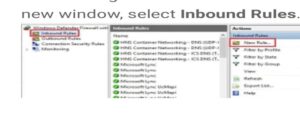
- Step 04 – You have to click on the option called New Rule from the right pane.
- Step 05 – Now, you can see a rule type option on your screen. Choose it and after coming to the port rules, click on the next bar.
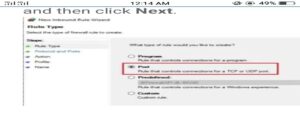
- Step 06 – When you are on the new screen, you will notice a port type previously selected by the command prompt. Here in the specific local ports, you can now enter the port to close and click the next bar.
- Step 07 – You will find an option named block the connection in the next screen. Click on that option and then go to the next bar.
- Step 08 – Now, you are in the profile screen where you have to select all the profiles and then go to the next.
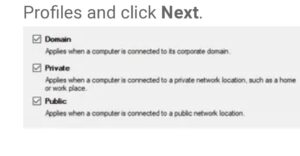
- Step 09 – Name the rule and select the finish option. Thus, your windows close port mission is successful.
How to Open a Closed Port on Windows 10?
Now comes the question of how to open a closed port on your Windows 10, right? No worries. We are here with your answer to this question as well. You can get a complete guide on this issue if your windows 7 opens port or windows 10. Let’s explore:
Unlike closing, you do not need to do so many things to open the closed port again on your windows. Just you have to follow a specific command which is “netsh advfirewall firewall delete rule name = ‘Rule Name.'” By doing this, you will get a new rule name with which you have to replace the previous rule name.
Change in the rule name will change and make the previous rule deleted, and your closed port will again go opened on your windows, and you will be able to work on it. Isn’t it too easy?
How To Block A Specific Port In Windows 10 Firewall?
You already know about closing and opening network ports on windows 10 in your device. Now let’s learn how to block a port in windows.
- Step 1: First, you have to search the firewall in your taskbar.
- Step 2: Once you find it, click on the firewall option.
- Step 3: On the left side, choose the advanced setting option. The process is primarily the same as closing an open port.
- Step 4: Again, in the left menu, click on the inbound rules bar.
- Step 5: You will see an extreme right menu, where you have to choose the option named New Rule.
- Step 6: When you are in the following rule, click on the port to select and then go to the next.
- Step 7: If you find the specific local ports, you are almost there. Insert your port number there and click on next.
- Step 8: Now, you might get the desired option which is Block the Connection bar, right? Click on it.
- Step 9: On the next page, you have to leave the setting options and move to the next.
- Step 10: Finally, set up a name you like for your new rule.
- Step 11: Your job is done. Now click on the Finish bar.
Conclusion
So, finally, you have learned almost all the necessary details about how to close ports on Windows 10. Along with this, you have also learned how to open a close port and how to block one port for good. Network ports are not always dangerous for your device. So, we will recommend you not to stop or close any ports without determining whether it is safe for your device or not because network ports are so helpful for data transmission.


